Input Simulation
AssertJ Swing uses an AWT Robot to generate user input. The AWT Robot is
capable of generating native events, providing the most accurate simulation of an actual user. The
Robot can move the mouse pointer and press keys just like a user would.
Simulating keyboard input
All AssertJ Swing fixtures can simulate user input using a keyboard. This simulation is not limited
to send events to KeyListeners. AssertJ Swing provides true keyboard input, at the
operating system level.
Pressing and releasing one or more keys
The method pressAndReleaseKeys(int...) can simulate a user pressing and releasing one or more
keys. If more than one key code is passed as parameter, this method will simulate pressing a key, releasing
it and then will process the next key code. Key codes are integers specified in
java.awt.event.KeyEvent.
The following example shows how to simulate a user pressing the keys A, S,
D, F while having focus on a text field with name username which is
similar to typing asdf on that text field.
// import static java.awt.event.KeyEvent.*;
dialog.textBox("username").pressAndReleaseKeys(VK_A, VK_S, VK_D, VK_F);Simulating a user pressing the key F1 while having focus on a button with name
configure would be
// import static java.awt.event.KeyEvent.*;
dialog.button("configure").pressAndReleaseKeys(VK_F1);Pressing a key, doing something else, and releasing the key
The methods pressKey(int) and releaseKey(int) can simulate a user pressing and
releasing a key. Although it may sound similar to what the method pressAndReleaseKeys(int...)
does, it is a bit different. The pressAndReleaseKeys(int...) simulates a user pressing a key
and immediately releasing the same key. On the other hand, pressKey(int) and
releaseKey(int) are two separate actions. They can be helpful when you want to simulate a case
of press a key, do something else, and then release the key.
An example will illustrate this and give a better idea what these methods are good for. In the following code we're simulating clicking the left mouse button while having the Ctrl key pressed:
// import static java.awt.event.KeyEvent.*;
dialog.list("employees").pressKey(VK_CONTROL)
.click()
.releaseKey(VK_CONTROL);You can even simplify this by using pressKeyWhileRunning(int, Runnable) which takes a
Runnable to run between pressing and releasing keys:
// import static java.awt.event.KeyEvent.*;
dialog.list("employees").pressKeyWhileRunning(VK_CONTROL, dialog.list("employees")::click);Typing text
Often we just want to enter some text into a text field. Using pressAndReleaseKeys(int...)
is unhandy for this purpose. The text component fixtures have a method enterText(String) to
simplify entering text. The example from above, typing asdf into a text field then looks
like
dialog.textBox("username").enterText("asdf");Simulating mouse clicks
All AssertJ Swing fixtures can simulate user input using a mouse. This simulation is not limited to
send events to implementations of MouseListener. AssertJ Swing provides true mouse
input, at the operating system level, too. For example, simulating a user moving the mouse will result in
the mouse pointer moving to a specified location.
Simple click
The method click() can simulate a user clicking a component once, using the left mouse
button. Let's see how to simulate a user clicking the button with name connect:
frame.button("connect").click();The following are alternative (and more verbose) ways to click a component once, using the left mouse button:
// import static org.assertj.swing.core.MouseButton.LEFT_BUTTON;
frame.button("connect").click(LEFT_BUTTON);
// import static org.assertj.swing.core.MouseClickInfo.leftButton;
frame.button("connect").click(leftButton().times(1));Double click and right click
In addition to click() there are the methods doubleClick() (for
double-clicking a component, using the left mouse button) and rightClick() (for clicking a
component once, using the right mouse button).
Click using specific button, many times
Since there aren't only left and right mouse buttons and you may want to click more than twice,
AssertJ Swing has the method click(MouseClickInfo) to allow such a functionality.
With MouseClickInfo you can specify the mouse button and the amount of clicks.
How does that look like? We already used this method above. But let's see how you would make
AssertJ Swing clicking three times the radio button with name monthly using the left
mouse button:
// import static org.fest.swing.core.MouseClickInfo.leftButton;
frame.radioButton("monthly").click(leftButton().times(3));Simulating Drag 'n Drop
AssertJ Swing supports simulation of drag 'n drop via the class
ComponentDragAndDrop.
This class supports drag 'n drop operations on screen coordinates and swing components. In addition, the
following fixtures provide component-specific implementations of drag 'n drop, to simulate a user dragging
'n dropping on JList, JTable and JTree, respectively:
JListFixtureJTableFixtureJTreeFixture
Examples
JList
The following example shows dragging the element Swing from the list source and
dropping it in the list destination on the element AWT. Which might insert
Swing before or after AWT, depending on the implementation of the
TransferHandler used.
dialog.list("source").drag("Swing");
dialog.list("destination").drop("AWT");JTable
The following example shows dragging the content of the cell at row 3, column 0 from the table
source and dropping it on the table destination at row 1, column 0.
// import static org.assertj.swing.fixture.TableCell.TableCellBuilder.row;
dialog.table("source").drag(row(3).column(0));
dialog.table("destination").drop(row(1).column(0));JTree
The following example shows dragging the node branch1.1 (in the path root/branch1) from
the tree source and dropping it in the tree destination on the node root.
dialog.tree("source").drag(path("root", "branch1", "branch1.1"));
dialog.tree("destination").drop(path("root"));Simulating editing table cells
AssertJ Swing provides support for editing JTable cells as if a user was doing it. Out
of the box JCheckBox, JComboBox and JTextField are supported as
custom cell editors:
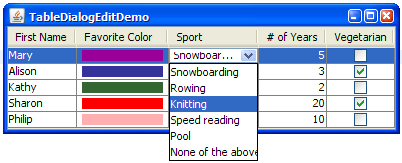
There are many ways to simulate a user editing a JTable cell:
JTableFixture
A JTableFixture provides the method enterValue(TableCell, String) which simulates
a user entering the given value in the given cell, regardless of the underlying cell editor. Even though
the value to enter is always a String, JTableFixture can figure out how to use the underlying
cell editor.
The following code illustrates how to select the value Pool from the JComboBox in
row 0, column 2 (see picture above).
JTableFixture table = dialog.table("data");
// import static org.assertj.swing.data.TableCell.row;
table.enterValue(row(0).column(2), "Pool");Here we are selecting the JCheckBox in row 1, column 4:
JTableFixture table = dialog.table("data");
// import static org.assertj.swing.data.TableCell.row;
table.enterValue(row(1).column(4), "true");JTableCellFixture
A JTableCellFixture provides the method enterValue(String), which can also
simulate a user editing a table cell, just like JTableFixture. The following code illustrates
how to select the value Pool from the JComboBox in row 0, column 2:
JTableFixture table = dialog.table("data");
// import static org.assertj.swing.data.TableCell.row;
JTableCellFixture cell = table.cell(row(0).column(2));
cell.enterValue("Pool");Here we are selecting the JCheckBox in row 1, column 4:
JTableFixture table = dialog.table("data");
// import static org.assertj.swing.data.TableCell.row;
JTableCellFixture cell = table.cell(row(1).column(4));
cell.enterValue("true");Having more control of the cell editor
To have more control of the underlying cell editor, it is possible to wrap it with an implementation of
ComponentFixture. The JTableCellFixture provides the method editor(),
which returns the Component used as editor of a cell. JTableCellFixture also
provides the methods startEditing, stopEditing and cancelEditing.
The following example illustrates how to use them:
// import static org.assertj.swing.data.TableCell.row;
TableCellFixture cell = table.cell(row(6).column(8));
Component editor = cell.editor();
// assume editor is a JTextField
JTextComponentFixture textBoxEditor = new JTextComponentFixture(robot, (JTextField)editor);
cell.startEditing();
textBoxEditor.enterText("Hello");
cell.stopEditing();Custom cell editors
AssertJ Swing also supports custom cell editors. For more information, please read Custom Cell Editors.